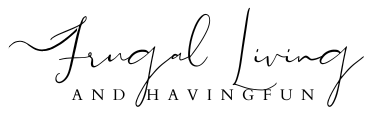Auto importing transactions streamlines your financial tracking, saving time and improving accuracy. By eliminating manual entry, you can focus on analyzing your finances rather than basic data management. Choosing the right tool is essential; consider compatibility, automation level, and user feedback. Setting up auto imports in Excel or Google Sheets can further enhance your financial processes. If you want to discover tips for optimizing your financial insights and ensuring security, there’s more to explore.
The Benefits of Auto Importing Bank Transactions
Auto importing bank transactions offers considerable advantages that can transform your financial management experience.
By considerably reducing the time spent on manual entry, you can focus more on analyzing your financial data instead of just recording it. This process eliminates human errors, such as typos or missed entries, enhancing data accuracy and providing reliable financial insights.
You’ll benefit from real-time updates on your financial status, ensuring you always have the most current information for better decision-making. Additionally, the organization of imported data makes it easier to track trends, empowering you to identify spending patterns and adjust budgets accordingly. Furthermore, using expense management apps with features like receipt scanning can further streamline your financial tracking process.
Choosing the Right Tool for Auto Importing
When choosing a tool for auto importing bank transactions, you need to take into account compatibility with your existing systems and your specific budget.
Analyzing the level of automation you require will help narrow down your options.
Additionally, understanding the features of each tool can guarantee you select one that effectively meets your financial management needs. For example, tools like Zoho Expense offer integration capabilities that can enhance your financial processes.
Tool Compatibility Considerations
Choosing the right tool for auto importing bank transactions requires careful consideration of your unique financial tracking needs and preferences.
Make certain to evaluate options like Microsoft Excel and Google Sheets, which may need add-ons like Money in Excel or Tiller Money for full automation.
Bricks offers an integrated AI solution, simplifying data management and enhancing visualization.
Third-party services such as Plaid and Yodlee can provide direct bank connections to your spreadsheets, improving automation.
Assess your specific needs, budget constraints, and desired automation levels to find the most suitable tool.
Research the pros and cons of each option and review user feedback to guarantee you choose a tool that aligns with your financial management goals.
Budget and Automation Level
How do you determine the right balance between budget constraints and the desired level of automation for auto-importing your bank transactions?
Start by evaluating your specific financial management needs, like budget tracking and data visualization capabilities. Tools such as Excel and Google Sheets, enhanced with add-ons like Money in Excel or Tiller Money, might need more setup and ongoing maintenance.
Alternatively, Bricks offers an integrated AI solution, simplifying data management and visualization. Third-party options like Plaid and Yodlee directly connect your bank accounts to spreadsheets, allowing real-time updates.
Assess your budget against the extensive features of each tool, as higher costs often come with more automation. Make your choice based on what aligns best with your financial goals.
Setting Up Auto Import in Excel
Ever wondered how to streamline your financial tracking in Excel? To set up auto import, start by obtaining add-ons like Money in Excel or Plaid, which connect your bank account directly to your spreadsheet.
Streamline your financial tracking in Excel by using add-ons like Money in Excel or Plaid for seamless bank connections.
Create a template in Excel with columns that reflect the transactions you’ll import. Use Power Query to automate data fetching and updates, allowing you to schedule regular refreshes for real-time insights. Tracking expenses is crucial for aligning spending with your long-term financial objectives.
It’s essential to regularly review your setup for accuracy, checking for duplicate transactions or formatting issues. Additionally, protect your spreadsheet by locking cells with formulas and employing color-coded backgrounds to distinguish editable from non-editable areas.
This method enhances your financial management while minimizing manual entry errors.
Using Google Sheets for Auto Import
If you’re looking to enhance your financial tracking further, using Google Sheets for auto import can be an effective solution. You can utilize add-ons like Tiller Money, which automatically fetches and updates your financial data, making it easier than using Excel.
Additionally, Google Apps Script allows you to create custom scripts that connect to your bank’s API, enabling tailored automation for transaction imports.
When designing your spreadsheet, guarantee you include essential columns such as date, amount, category, and description for organized data management. Incorporating features like receipt scanning from various expense tracking apps can further streamline your financial data entry process.
The cloud-based nature of Google Sheets means you can access your financial information from anywhere, and by automating updates with Tiller Money or Apps Script, your transaction data stays current without manual input.
Exploring Bricks for a Seamless Experience

While managing your finances can often feel overwhelming, Bricks provides a streamlined solution that simplifies the process of auto-importing bank transactions.
With its AI-enhanced capabilities, you won’t need to enter data manually, allowing you to concentrate on financial analysis instead.
Bricks neatly organizes your financial data, offering real-time updates and insights that facilitate informed decision-making. You can seamlessly connect your bank accounts to the platform, eliminating the need for complex setups or add-ons.
Furthermore, Bricks integrates effortlessly with spreadsheets, docs, and presentations, fostering a holistic approach to financial management. This all-encompassing solution not only saves you time but also enhances your overall understanding of your financial landscape, especially when combined with budgeting and expense tracking tools.
Embrace the efficiency of Bricks for a seamless experience.
Steps to Automate Import Using Third-Party Tools
To automate the import of your bank transactions, you’ll need to choose a reliable third-party tool, like Plaid or Yodlee, that connects directly to your financial accounts.
Once you’ve selected a tool, follow its setup instructions to establish a secure connection for seamless data transfer.
Regularly monitoring the authentication status will help maintain uninterrupted transaction importing. Additionally, consider using automated investment management tools to enhance your overall financial strategy.
Choosing Third-Party Tools
When you decide to enhance your financial tracking by automating transaction imports, selecting the right third-party tool is essential. Tools like Plaid and Yodlee directly connect your bank accounts to spreadsheets, streamlining the import of financial information.
Start by creating an account and linking your bank account, then configure the integration settings in your preferred spreadsheet application. Look for tools that offer features for filtering and categorizing transactions, which can markedly improve your ability to analyze and organize financial data.
Prioritize security when choosing a reputable tool, ensuring it aligns with your specific financial management needs. Regularly review your integration settings and connection status to maintain accurate and continuous transaction imports from your bank account.
Setting Up Connections
Establishing connections for automating transaction imports through third-party tools like Plaid or Yodlee requires a systematic approach to guarantee seamless integration with your financial tracking system. Here’s how you can set it up effectively:
- Create an Account: Begin by signing up with your chosen service and securely connect your bank account, which might require following their specific authentication process.
- Check Compatibility: Confirm the tool supports your financial institutions, as compatibility can affect your transaction import capabilities.
- Configure Settings: Specify which types of transactions to import, filtering out those that aren’t relevant to your budget.
- Direct Data: Use integration settings to align imported data with your existing spreadsheet columns for smooth data entry.
Regularly monitor your connection for errors or updates to maintain accurate imports.
Ensuring Security and Privacy

Guaranteeing the security and privacy of your financial data is vital, especially as you engage in auto-importing bank transactions. The important thing is to utilize reputable services that have robust security protocols to protect your sensitive information.
Enabling two-factor authentication (2FA) is an essential step; it adds an extra layer of security, greatly reducing unauthorized access risks. Regularly monitoring your bank accounts for any unauthorized transactions is also fundamental for quickly identifying potential security breaches.
Stay informed about the latest security best practices, like recognizing phishing attempts and using secure networks, to further safeguard your financial information. Additionally, consider using apps that provide automated bill payment notifications to help manage your finances more effectively.
Prioritizing data security when using financial management tools guarantees your personal and financial data remains confidential and secure.
Troubleshooting Common Issues
Troubleshooting common issues during the auto-import process is essential for maintaining an efficient financial tracking system.
Here are some common causes and solutions to help you navigate potential problems:
- Connection Errors: Verify your login credentials are correct and that your bank supports the integration.
- Duplicate Transactions: Check your auto-import tool’s settings to enable features that filter out duplicates automatically.
- Incorrectly Formatted Data: Verify that spreadsheet columns align with the expected data types and formats for the tool.
- Missing Transactions: Confirm the bank connection status and check for any connectivity issues affecting data fetching.
Additionally, maintaining clear payment terms can help reduce misunderstandings that may arise during the auto-import process.
Conclusion
By automating your transaction imports, you’re not just saving time; you’re painting a clearer picture of your financial landscape. Picture yourself effortlessly sifting through data, like a skilled navigator charting a course through calm waters. With the right tools and setup, you can focus on strategic decisions rather than tedious data entry. Embrace automation, guarantee your security, and troubleshoot any hiccups to maintain smooth sailing on your financial journey. Your financial future awaits just beyond the horizon.